Text and file upload
You can provide text or file upload directly via the assignment tool in Brightspace. In the feedback textbox you can add descriptive comments relating to the assignment or provide helpful suggestions for improvement. You can also use the HTML editor to include options to add images or dynamic quick links to specific resources. You can also add a file attachment, this may be annotated assignment feedback to showcase an exemplar or to provide an additional resource for the student to review.
One of the key benefits of providing text feedback as described above is that you can improve the clarity, understanding and accessibility of the feedback through legibility of text. It is also useful to present the feedback in Brightspace in the context of learning materials and be available alongside the assignment submission enabling students to refer to these easily.
How to provide text/file feedback
1. Choose the module you wish to provide feedback on and from within that module select assessments from the menu bar and assignments.
2. Choose the assignment, use the dropdown arrow next to the submission name and click ‘view submissions’.
3. Choose the option to ‘Assess’ the submission as this is where you can enter in a grade and feedback for the assignment (as shown)
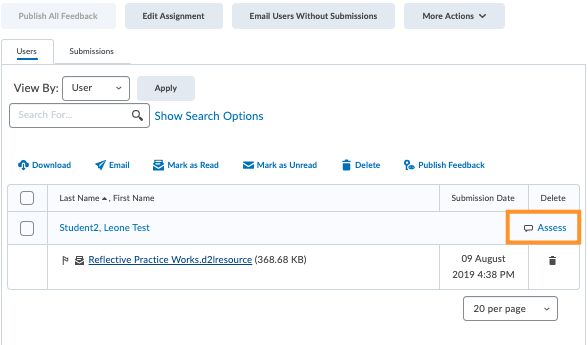
4. You have the option to enter feedback in various formats, in this case if you wish to give text feedback you can enter descriptive comments and feedback in the text box.
5. If you wish to add a file as part of your feedback you select the ‘add a file’ option.
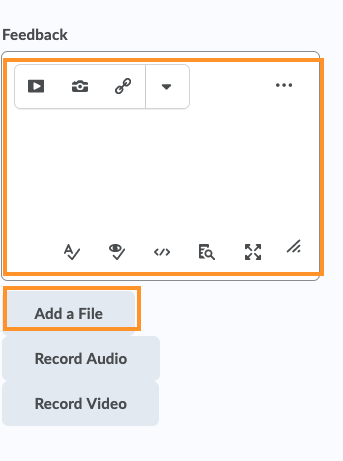
6. You can then publish the feedback (and grades) to students by selecting the ‘publish’ button. Otherwise, select the ‘save draft’ option if you would like to hold off and publish all students' feedback (and grades) at once (for further information see publishing feedback).