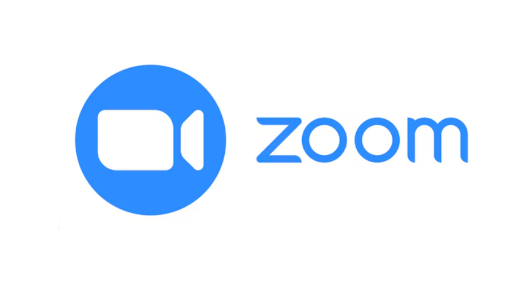
Overview
The Virtual Classroom Tool, Zoom, within Brightspace allows for real-time, interactive online learning. It supports live video and audio, screen sharing, breakout rooms, and more, creating a comprehensive virtual learning environment.
Providing flexible and engaging learning environments is essential. Zooms integration within Brightspace, offers a way for creating interactive and dynamic online classes. The virtual classroom enables faculty to deliver live lectures, host discussions, and facilitate collaborative learning experiences seamlessly. While also providing alternative mechanisms for students to access learning materials via recorded lectures.
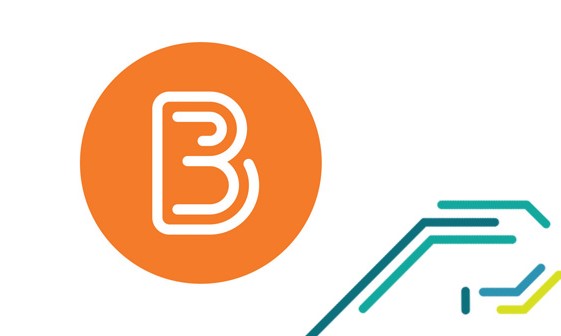
Key Features
- Live Video and Audio: Conduct live sessions with high-quality video and audio.
- Screen Sharing: Share your screen to present slides, documents, and other resources.
- Interactive Whiteboard: Use the whiteboard for real-time annotation and illustration.
- Breakout Rooms: Divide students into smaller groups for focused discussions and activities.
- Recording Sessions: Record sessions for students to review later.
- Integrated Chat: Engage with students through real-time chat during sessions.
- Polling and Quizzes: Conduct polls and quizzes to assess understanding and gather feedback.
- Seamless Brightspace Integration: Access and manage virtual classrooms directly within the Brightspace VLE.
- Integration with our Enterprise Management Solution: Store your recorded session via an automatic transfer to our Enterprise Management Solution.
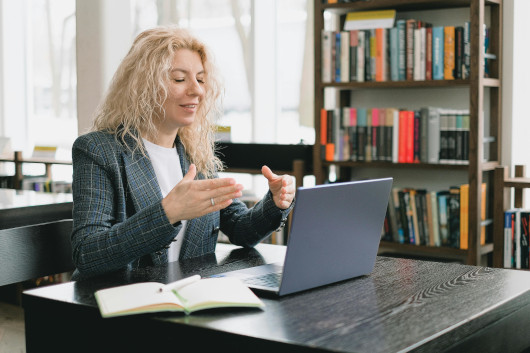
When to use the Virtual Classroom
- Live Lectures: Deliver real-time lectures and presentations to students regardless of their location.
- Office Hours: Hold virtual office hours to provide one-on-one or small group support to students.
- Group Projects: Facilitate group projects and collaborative learning with breakout rooms.
- Guest Speakers: Invite guest lecturers to join your class virtually.
- Workshops and Seminars: Host workshops and seminars with interactive components.
- Student Presentations: Allow students to present their work live to the class.
- Review Sessions: Conduct review sessions before exams or major assignments.
Getting Started
The virtual classroom is available in all modules in Brightspace under the “My Class” heading in the navigation bar.
Below you will find a number of useful support articles to assist you in getting started with the virtual classroom.
- (opens in a new window)How do I create a Virtual Classroom (Zoom) session in Brightspace?
- (opens in a new window)Pre-Assigning Breakout Groups in the Virtual Classroom (Zoom) using the Classlist in Brightspace
- (opens in a new window)Adding Zoom rooms to your Virtual Classroom (Zoom) session via Brightspace
- (opens in a new window)How do I launch a Poll in Virtual Classroom (Zoom) in Brightspace?
- (opens in a new window)How to review my Zoom Attendance Report in Brightspace
- (opens in a new window)How to make Zoom Recordings available in Brightspace
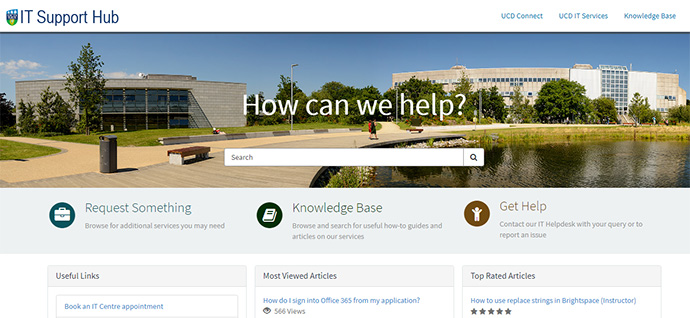
Further Support
Browse and search for useful how-to guides and articles on our services. Just pop your question or key words into the search bar.
UCD IT Services
Computer Centre, University College Dublin, Belfield, Dublin 4, Ireland.Contact us via the UCD IT Support Hub: www.ucd.ie/ithelp