On this page
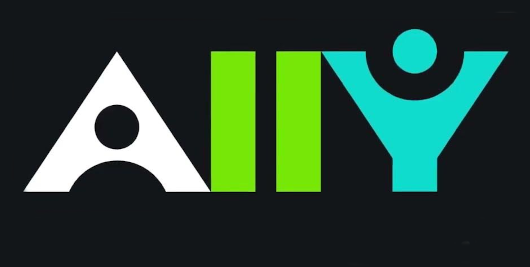
Overview
Ally is the accessibility checker tool integrated within Brightspace that helps faculty create and maintain accessible teaching materials. It checks course content for accessibility issues, provides feedback and guidance on how to fix these issues, and offers alternative formats for students to engage with learning materials in ways that best suit their needs.
It is important to understand that we all access information in different ways. This could be via a laptop, a phone, or a tablet. Equally, it could be with the support of a piece of assistive technology, for instance, a screen reader or read-aloud software. Some of us may rely on visual means to take in information, whereas others require audio. Digital accessibility ensures that we can all access the same content in a clear and consistent format that best suits our individual needs.
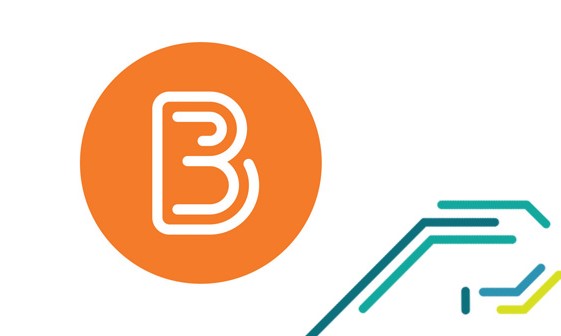
Key Features
- Accessibility Scoring: Automatically scans and scores your course content for accessibility.
- Alternative Formats: Generates alternative formats (e.g., audio, electronic braille, tagged PDF) for students.
- Guidance and Feedback: Provides detailed feedback and step-by-step guidance on how to improve accessibility.
- Seamless Integration: Integrated with Brightspace for easy access and management.
- Reports and Insights: Offers course-level and institutional-level reports on accessibility.

When to use Ally
When to Use Ally
- Course Content Review: Regularly check and improve the accessibility of your course materials.
- Document Uploads: Ensure all documents uploaded to Brightspace are accessible to all students.
- Course Design: Incorporate accessibility best practices when designing new courses or updating existing ones.
- Student Support: Provide alternative formats of course materials to support diverse learning needs.
- Faculty Development: Enhance your understanding of digital accessibility and continuously improve your teaching materials.
- Institutional Compliance: Support the university’s commitment to accessibility and inclusion.
Getting Started
- (opens in a new window)Using Ally to make your learning content more accessible
- (opens in a new window)Getting started with Ally in Brightspace
- (opens in a new window)Ally - How do I see all issues?
- (opens in a new window)Uploading a more accessible version of your learning content via Ally
- (opens in a new window)What do the different colour dials mean in Brightspace
- (opens in a new window)Alternative Formats - Why are they important
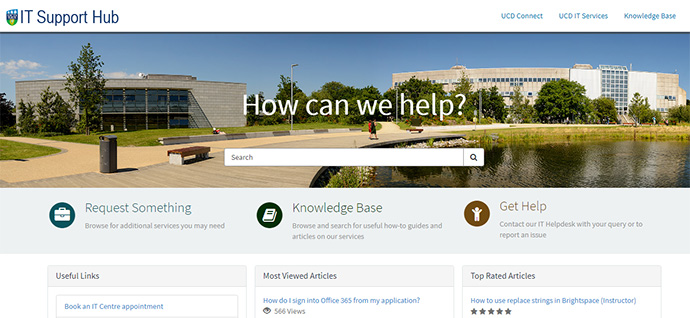
Further Support
Browse and search for useful how-to guides and articles on our services. Just pop your question or key words into the search bar.
UCD IT Services
Computer Centre, University College Dublin, Belfield, Dublin 4, Ireland.Contact us via the UCD IT Support Hub: www.ucd.ie/ithelp