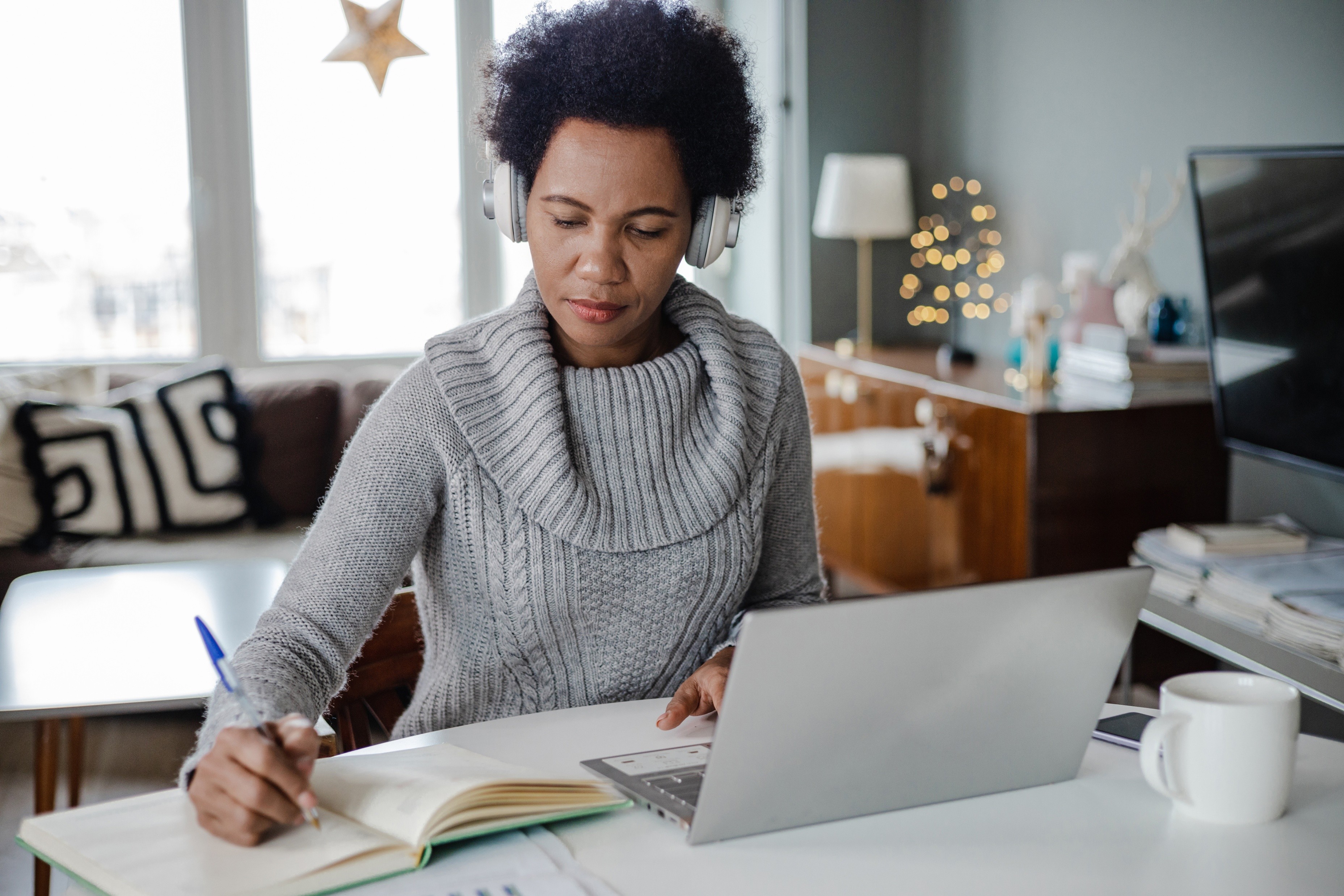Below you'll find a brief description of the many roles covered by this policy. Further details to follow in due course.
Student Based Roles:
Student based roles are described as roles that require registered students to support an event or provide a peer support service to current or prospective students.
As part of the hourly paid project, a selection of these roles are participating in a pilot with Unijobs (Public sector recruitment agency)
The engagement of these Student based roles and policies and procedures relating to this work, form part of the ongoing Hourly paid project.
Invigilation Roles:
Examination invigilators (supervisors) are responsible for ensuring that the examinations are conducted in accordance with UCD procedures by making sure that students comply with the Examination Regulations and supporting students during examinations.
As part of the hourly paid project, a selection of these roles are participating in a pilot with Unijobs (Public sector recruitment agency)
Teaching roles
The teaching workstream has a number of hourly paid employees who are currently delivering a mixture of ad-hoc teaching activities that are essential to the operation of the University. These activities are currently under the teaching workstream of the hourly paid project and are currently being reviewed.
It is intended to publish revised Tutor and Demonstrator contracts by the end of the year and also consider the deployment of Occasional Lecturer contracts.
Research Related Roles:
The Research category includes individuals engaged in research activity across the University. This covers a range of roles such as researchers, research support staff, occasional lecturers, tutors, and academic or teaching assistants. These staff can be employed on casual/ hourly-paid depending on the structure and duration of the project.
'Other' Category:
The Other Support category refers to individuals working in a range of professional, service, and technical roles that fall outside the above categories.